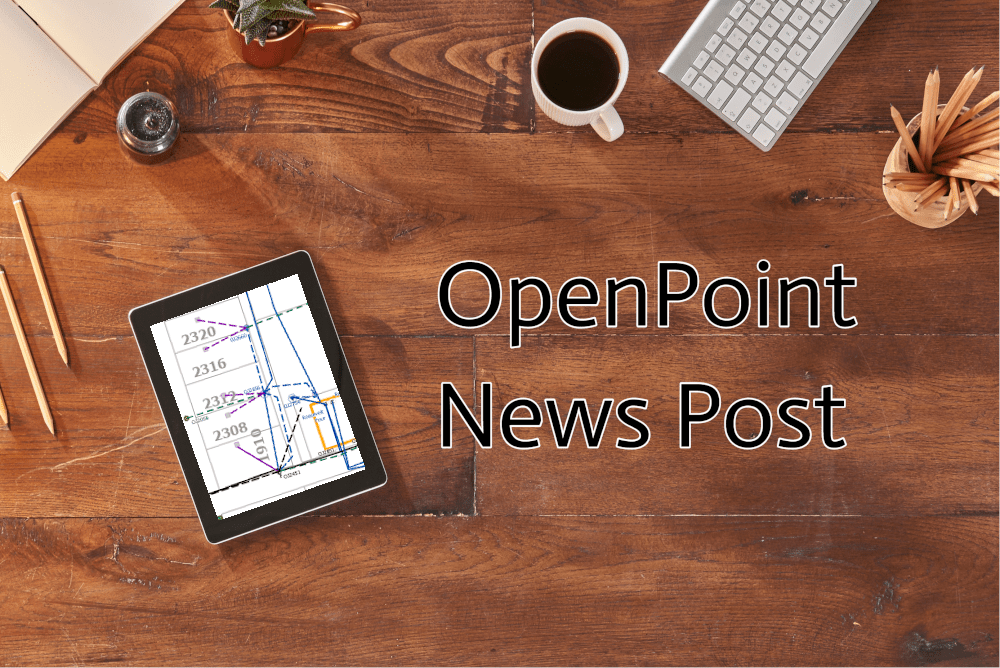Sometimes on your ArcGIS Pro map it is possible that a line or other type of feature might have been placed askew or something was updated, and a feature needs to have its position changed. However rather than going through the process of deleting it and recreating it, you can use the “Reshape Geometry” tool to fix and replace the feature instead. This tool can be accessed under the Modify Features pane which is found in the edit tab. This tool allows you to completely redraw a feature, and ArcGIS Pro will immediately replace the old feature with the newly drawn geometry. When drawing new lines, you have access to several different drawing tools as well! They can draw straight lines, perfect right-angled lines, curved lines that you can alter the exact curve of, or even trace over existing lines if you want it to match another.
>For more information on reshaping and to see it in action, check out the video on our YouTube channel: https://youtu.be/QdO-sCzgT6U