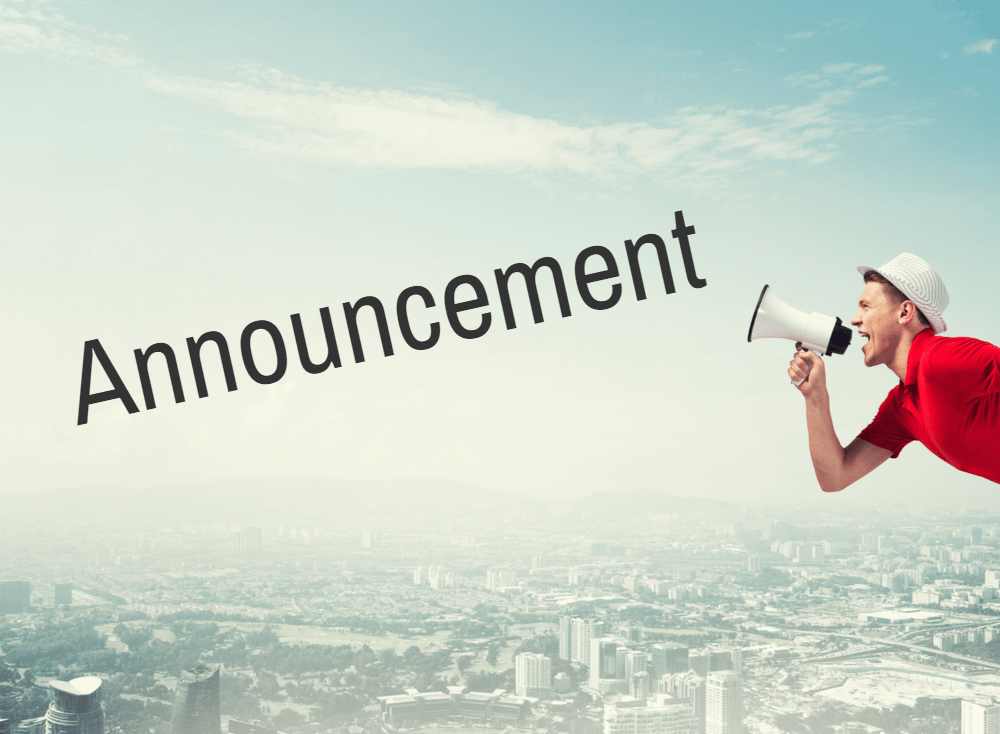At OpenPoint, we are always trying out different tools and features ArcGIS Pro has available so we can pass along information on the ones we think will be most helpful to our utility clients.
Lately, we’ve been learning more about printing and exporting maps. ArcGIS Pro has a number of great features providing a number of features for printing and sharing maps. To demonstratate how helpful this can be, we’ve put together a playlist of five videos on this subject. Each video focuses on slightly different scenarios and approaches. Stay tuned to this playlist as we're sure to add more videos to it over time.
For the full playlist, click here.
Below are links to the individual videos. I give brief descriptions of each.
Exporting a Map Layout to PDF in ArcGIS Pro
Being the first of the videos in our series, this is a full tutorial from start to finish of the process, but it’s still pretty quick! I talk about making a layout for your map from start to finish and the process of exporting it to a PDF with two different variations. This is the best place to start if you’re new to the process of creating a layout and exporting it!
Export a Map From an Existing Layout in ArcGIS Pro
This is a follow-up to the previous video. The last video showed you how to do the process from square one. This demonstrates performing an export when you already have a layout.
Print a Map From an Existing Layout in ArcGIS Pro
This is a similar video to the previous one except now we are printing a physical copy of your map.
Export a Portion of a Map in ArcGIS Pro
This video doesn't use a layout. Instead, you change the extent to show the portion of then map of interest and then use the export function to create a PDF version of it.
Print a Portion of a Map in ArcGIS Pro
The final video in the series is simlar to the last one only I show how to print a physical copy of the map instead of exporting it.