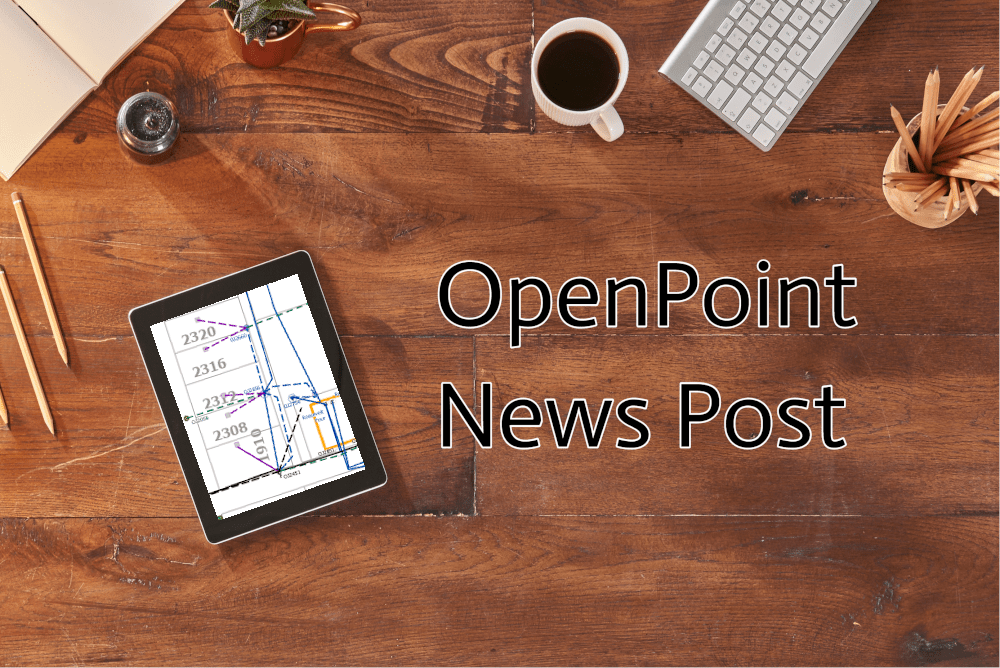Good news for customers using mobile maps! As you may know, Esri’s mobile maps currently do not support adding an ESRI Basemap, such as the Topography layer. However, we’ve recently learned of a neat trick that you can use that will allow you to add a snippet of the ESRI Imagery Basemap to your mobile map. It can be a bit of a tricky process, but we’ve got a step by step guide and a video that details the process!
- First, make sure that you’ve got your mobile map ready. Putting a basemap on a mobile map requires you to change the coordinate system to the same as the basemap, so it’s good to make a copy of the map you are going to be using specifically for mobile map purposes.
- Change your Mobile Map’s Coordinate System to the one that the ESRI Basemaps use, which is WGS 1984 Web Mercator (auxiliary sphere)
- Then create a new map on the same project as your mobile map. Under the insert tab at the top of ArcGIS Pro, select the “New Map” button,
- With your new map open, go ahead and open the Map tab and select “Basemap”. A new window should drop down containing the options for the basemap, we are going to select the Imagery Basemap. This is the best option that works with the method we are using.
- Next, use the pan and zoom to find the section of map that you want to take a snippet of. I recommend using the latitude and longitude to find the area.
- With your area in the viewer, select the “Download Map” option from the Map tab. Make sure to check the Include Basemap & Tile Layers checkbox, or else the snippet will not include the basemap layer. You can also set a Max Scale, but keep in mind that the lower the scale size is the better it looks but the bigger the file size is. Now go ahead and download.
- Make sure to remove spaces from the new layer name that has been generated, or else that will cause problems. When you’re ready, you can copy and paste the layer into your mobile map and you’re ready to upload it!
We also have a more detailed video on the subject as well, so that you can see the process firsthand. You can find it at: https://youtu.be/Dc8Aj2eZMto